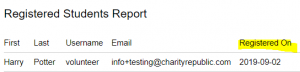There are four places teachers can see data on student registration.
1. Click the high school icon ![]() on the left tool bar, select the ‘Sign Up Codes’
on the left tool bar, select the ‘Sign Up Codes’![]() icon, select the code you would like to review. This will display a list of all the students who signed up using the code which includes their registration date and time.
icon, select the code you would like to review. This will display a list of all the students who signed up using the code which includes their registration date and time.

2. Click  icon to view students Last Login on the Student Dashboard.
icon to view students Last Login on the Student Dashboard.

3. Click  icon, then the student profile, select the
icon, then the student profile, select the  information icon, Under the General tab you will see the sign up date
information icon, Under the General tab you will see the sign up date
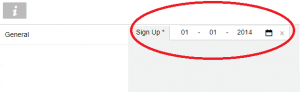
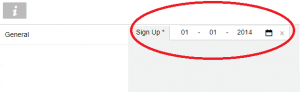
4. Teachers can select the  icon, Click the Registered Students Report to see the date the student registered on Hour Republic.
icon, Click the Registered Students Report to see the date the student registered on Hour Republic.