Select the student learning plan and scroll to the bottom of the learning plan.
1. Click the Choose Expectations button (under Course Expectations or Employer Expectations groups at the bottom of your plan)
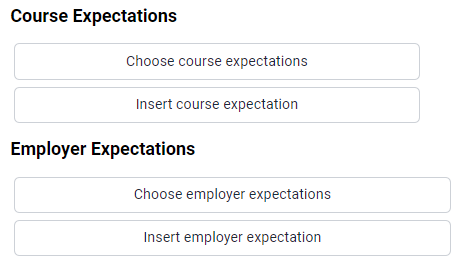
2. From the pop-up menu, select the relevant tab (e.g. Curriculum) and “Choose” from the drop-down:
(i) Course Expectations
– All Curriculum
– Overall Course Favourites
(ii) Employer Expectations
– Occupations (NOC)
– Trades
3. Select the relevant expectation(s) by clicking on the expectation (e.g. A1.2 in the screenshot below)
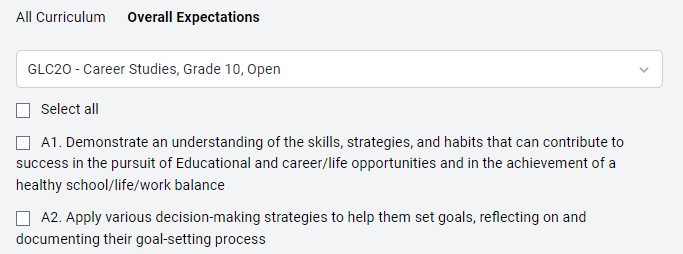
When you click on an expectation, it will be included in the learning plan and a check mark will appear under the Selected column to indicate this (outlined in green above).
Once you are done selecting expectations, click the Done button and you will see the expectation included.
4. Save the learning plan or Save and Export
RELATED QUESTIONS
What if my expectation is not listed?
(i) You can insert your own expectation by clicking![]()
