Tags are used to easily identify SHSM and OYAP students in Hour Republic.
How do I add a tag?
Option #1. The Tag section can be accessed under a student’s profile: ![]()
Simply check off the desired tag(s), and Save.
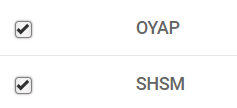
Option #2. Tags are automatically set when a new OYAP and/or SHSM form is created, or when an OYAP or SHSM form is modified and saved.
Option #3. If your IT department has indicated that a student is an OYAP or SHSM student (in the file that is shared with us), then tags are automatically set for a student.
NOTE: Option #2 and #3 are 'going forward' features. These tags will only appear for recently created forms or recently imported students because this feature did not exist previously.
Appearance of tags
(i) Tags appear at the top of a student’s profile: 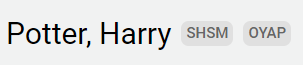
(ii) Tags appear when selecting students to create a new form: 
(iii) Tags appear for already created forms:
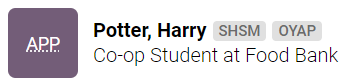
Imported tag 
You may notice an Imported tag when you are selecting students to create new forms. This means that your IT department provided us with student data and this data was imported. If an Imported tag does not appear, then the student simply registered an account and was not imported.
NOTE: This is a 'going forward' feature. The Imported tag will only appear for recently imported students because this feature did not exist previously.
