When you create a form for the first time, the form is automatically autofilled. If employer, student and school data have later been revised outside of a form (e.g. in the employer database) and you want to go back and update a previously created form (without having to manually type out that information), then use the Re-autofill button.
At the top of each form, you will notice 3-dots: ![]()
Click on the 3-dots in the top-right and then click Re-autofill to proceed. This will autofill your form to include the new updates.
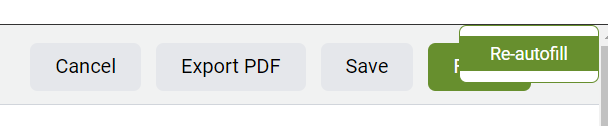
NOTE: As mentioned, when you create a form for the first time, the form is automatically autofilled. If you revised this original autofilled data and then click the Re-autofill button, the form will autofill those modified fields back to their original state. For example, we autofill the schedule in the WEA as "Monday to Friday". If you modified the schedule, then clicked Re-autofill, the schedule would be returned to the original state of "Monday to Friday".
