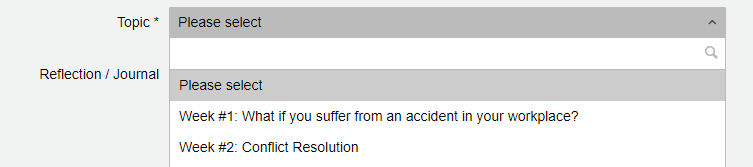Q: How do Teachers/Coordinators add new Reflection/Journal topics?
A: To begin adding a new topic, click ![]() on the left toolbar
on the left toolbar
1. Click the![]() icon in the corner
icon in the corner
2. Enter a Topic name and Description
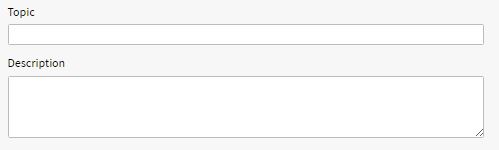
3. Input the Start Date and End Date (the dates your students can view topics e.g. one week or over a period of 4 weeks).
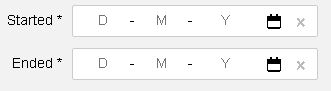
4. Choose whether to add the topic as a School Reflection. Selecting this will allow for all teachers/coordinators at the school to access the topic![]()
5. Add any attachments (i.e. PDF, Word Documents, Excel, Pictures, etc..)![]()
6. To finish, select the ![]() button in the top right corner
button in the top right corner
NOTE: Once the end date has passed, students will no longer be able to see the Reflection.
Q: How do I modify the order that students view Reflection/Journal topics?
A: To change the order of how students view the topic:
1. Click ![]() on the left toolbar
on the left toolbar
2. Hold and drag the toggle icon in on the left hand side to rearrange a topic above or below another topic
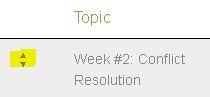
3. This will automatically move the topic in place and save in the new order that you would like it to appear for students