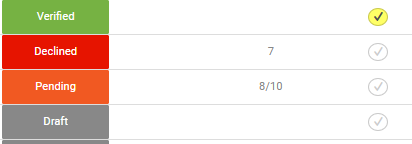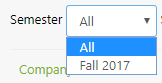When a student’s hours are Verified by an employer, a teacher has the ability to ‘Approve’ the hours. This feature is available for both the Placement and Volunteer dashboards.
The purpose of this to serve as an indicator to the student that they are on the right track. The check mark also allows teachers to keep track of which logs they have reviewed to date.
Under the Approved column, once you have clicked the Approved button, the checkmark will appear yellow indicating you have reviewed and approved these hours. Verified hours that are not approved and Non-Verified hours will appear as blank.