By default, Hour Republic comes with several achievement types including: Parent/Guardian Consent Forms, Background Checks, WHMIS, and WEA Forms. However, if you would like to add more achievement types, there are 2 ways that teachers/coordinators can do this:
Method A
1. Locate the sidebar on the left panel, then click on the tab with your school’s name (this is the Admin section).
![]()
2. Select the tab on the left that says Achievements.
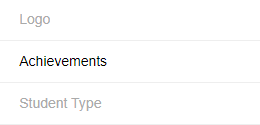
3. Once you’re in the Achievements section, click on the ![]() button.
button.
4. Type in the desired achievement in the Achievement field (e.g. WHMIS).
![]()
5. Once you’ve typed it in, click ![]() .
.
Method B
1. Locate the sidebar on the left panel, then click on the Students tab.
![]()
2. Click on any student.
3. Next, select the ![]() icon located at the center of the screen.
icon located at the center of the screen.
4. Select the![]() in the top right corner.
in the top right corner.
5. Click on the text that says ![]() . This will take you to the Achievements page.
. This will take you to the Achievements page.
6. click on the ![]() button.
button.
7. Type in the desired achievement in the Achievement field.
![]()
8. Once you’ve typed it in, click ![]() .
.
TIPS
1. If there is an achievement you’d like to remove, select the ![]() button next to it.
button next to it.
2. For more information on how teachers/coordinators and students can create achievements, please click here
