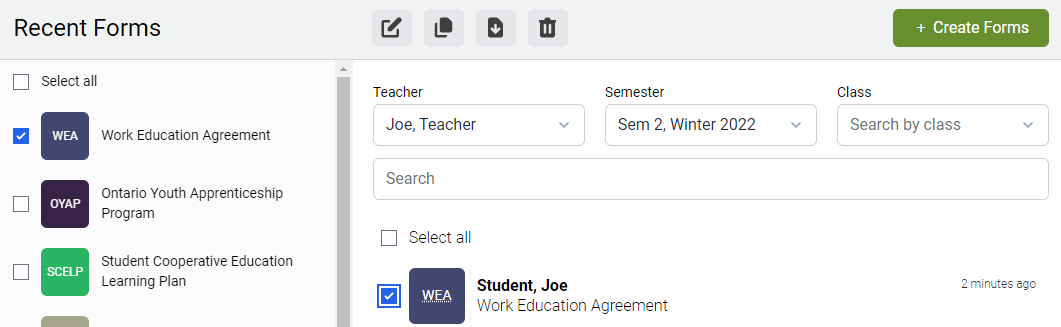Students have the ability to create and/or contribute to their learning plan or other forms such as WEAs, OYAP forms, etc.
The process for creating a form or plan is the same for students and teachers. The main difference being, students only see their own information whereas teachers have access to their entire class.
#1: Click on the Forms tab in Hour Republic to create a new form![]()
#2: Select a form(s)
Select one or more forms that you wish to create by clicking the checkbox beside the form (e.g. check off Learning Plan, WEA and OYAP)
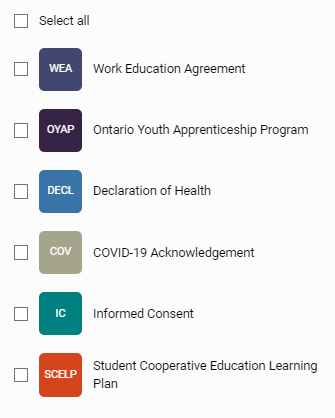
#3: Click the Create Forms button in the top right corner
![]()
NOTE: If your teacher has already created a learning plan or form for you, then please skip this step (Step #4)
#4: Begin filling out or editing the form
NOTE: If you don't have a semester or teacher selected at the top of your form, then you can set it by clicking the Edit button next to appropriate field.
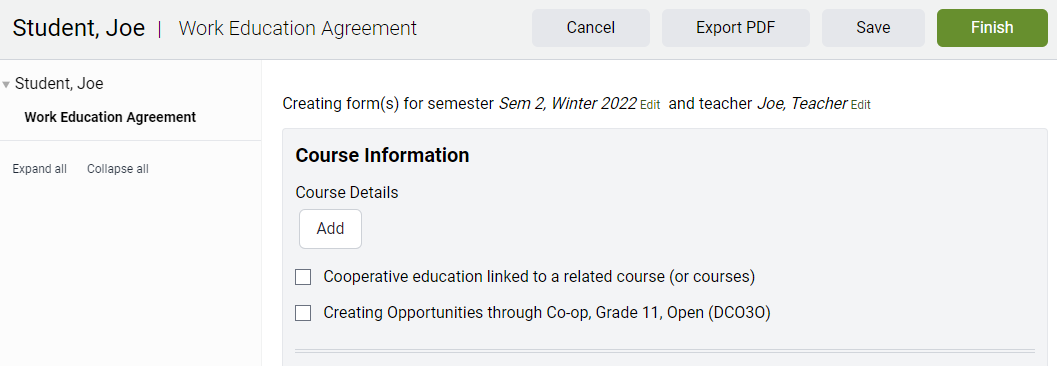
#5: Some forms will have the option to Add Course Details and/or Add Employer Details.
Click the Add button to view and select from a list of all the Ministry of Education courses. Click the Add button again to add multiple courses.
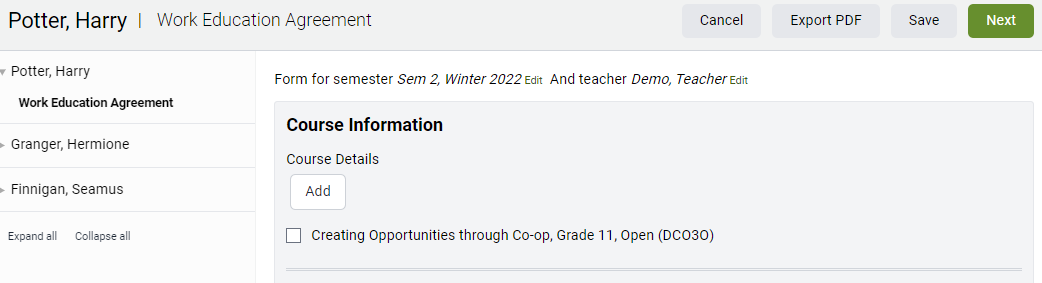
#6: Add the Employer information
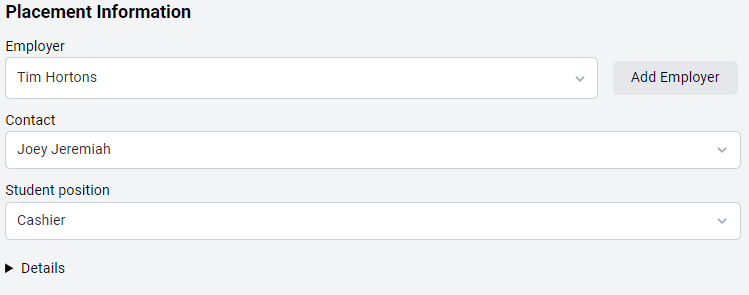
There are 2 ways to add an employer. You can either search for an existing employer or add a new employer. Before adding a new employer, please ensure that you have searched for your employer first, in order to avoid duplicates.
Add an Existing Employer The search bar is smart. If you type in a few letters, it will find a match. Once you have selected an employer, select the Contact and Student Position (i.e. Cashier).
Adding a New Employer If you are unable to find an employer via a search, click the Add Employer button to create a new employer. You can follow this FAQ to add a new employer.
#7: Fill out the remainder of the form.
– Save, Finish or Export PDF
– Sign electronically
Students can e-sign forms directly from their accounts, or via email.
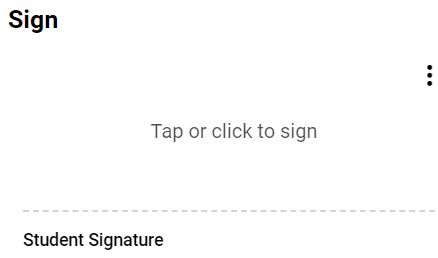
rECENT FORMS
All new forms that you or your teacher create for you will appear under Recent Forms (right-side of screen). Click on the plan or form you just created to Edit, Copy, Export or Delete.